Degree Pathway Templates
You can use the Degree Pathway Templates page to configure a template that contains a guided pathway within your institution for a program version. Pathways are plans for the students to complete their program versions and areas of study through a guided pathway.
Any templates that you configure are copied over if you copy the program version.
The list contains a pathway for each catalog. You can have different courses and order for each catalog. You can create the suggested pathway for the catalog by placing the various courses in a specific order based on the catalog.
The pathway template also contains placeholders for student electives, allowing all terms in the program version to be created and populated with credits before the course name is known. If an elective pool is configured with several credits or hours, Anthology Student displays a message if you exceed the value. However, you can save and continue with the pathway template.
The pathway templates you configure here are automatically added to the Degree Pathway pages for students when they enroll in a program version. (Select the Students tile > select the name in the Students list > expand Academic Records > select the Degree Pathway tile.)
Anthology Student automatically adds the:
-
Template Plan you configured here for the program version as a reference
-
Student Plan that contains information for the student (such as any completed courses and applicable transfer credits)
You can copy and customize the Student Plan. When you approve a plan on the Degree Pathway page for a student, Anthology Student uses the courses and terms in the plan to update the:
-
Student Courses list (Select the Students tile > select the name in the Students list > expand Academic Records > select the Student Courses tile.)
-
Degree Progress Audit page (Select the Students tile > select the name in the Students list > expand Academic Records > select the Degree Progress Audit tile.)
Prerequisites
To view the page, you must have Academics - Configuration - View authorization.
To edit the page, you must have Academics - Configuration - Manage authorization.
You must have configured a course list for the program version. (Select the Configuration tile > locate Academic Records > select Programs > select the name of the program in the list > select the New button and specify the general information or select an existing program version in the list > select the Course Lists tile.)
You should be familiar with the Background for Degree Pathways.
Access Method
Select the Configuration tile > locate Academic Records > select Programs > select the name of the program in the list > select the New button and specify the general information or select an existing program version in the list > select the Degree Pathway Templates tile.
-
Take any of the additional actions appropriate for your design.
-
To display the arrows that show prerequisites and corequisites:
Select the Show Prerequisites button.
Anthology Student displays arrows:
- From the prerequisites (solid line)
- To corequisites (dashed line)
The following example shows the arrows for correctly placed:
- Prerequisites (The arrow for prerequisites should be from left to right.)
- Corequisites
This example shows the indicators in a template plan.
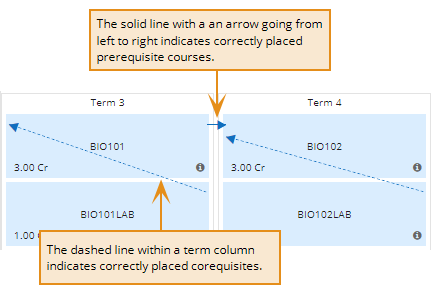
-
To print the degree template:
-
Ensure that print orientation is set to landscape mode and the print scale set to 100% to print a degree pathway template correctly.)
-
Select the Print button.
-
-
-
If you want to save and:
-
Continue making changes, select the Save button
-
Close, select the Save & Close button